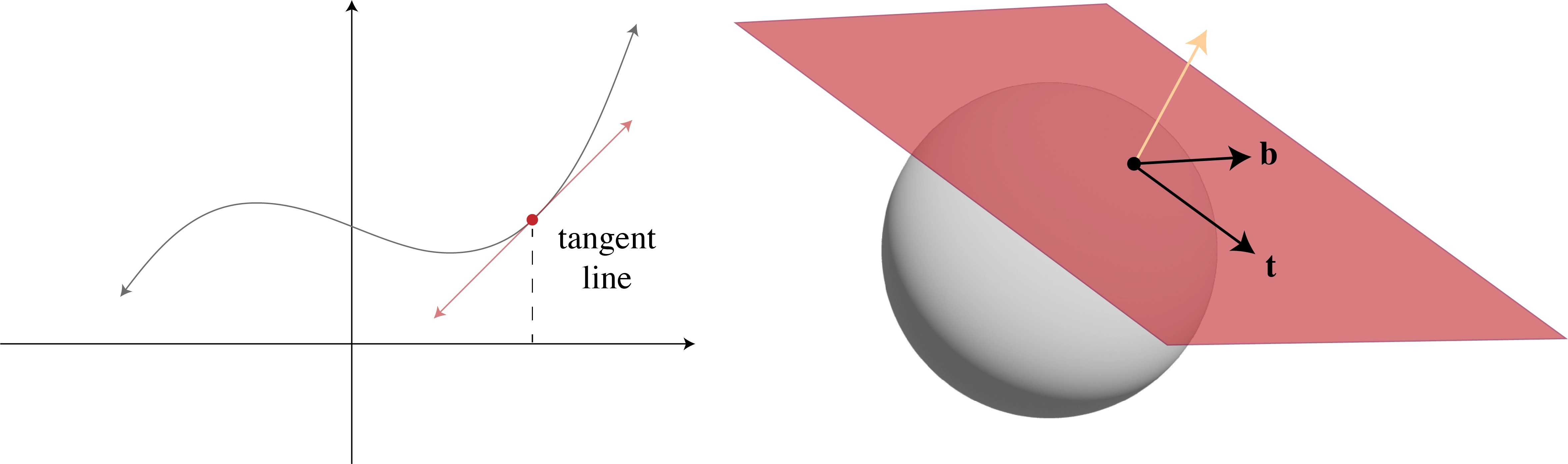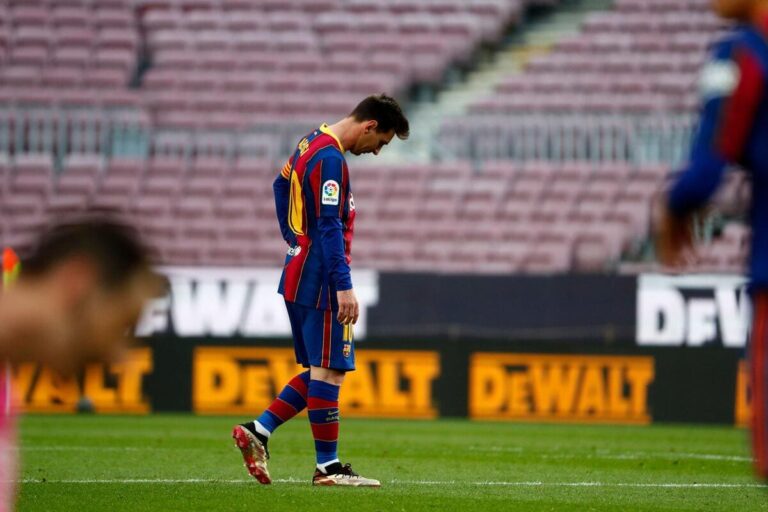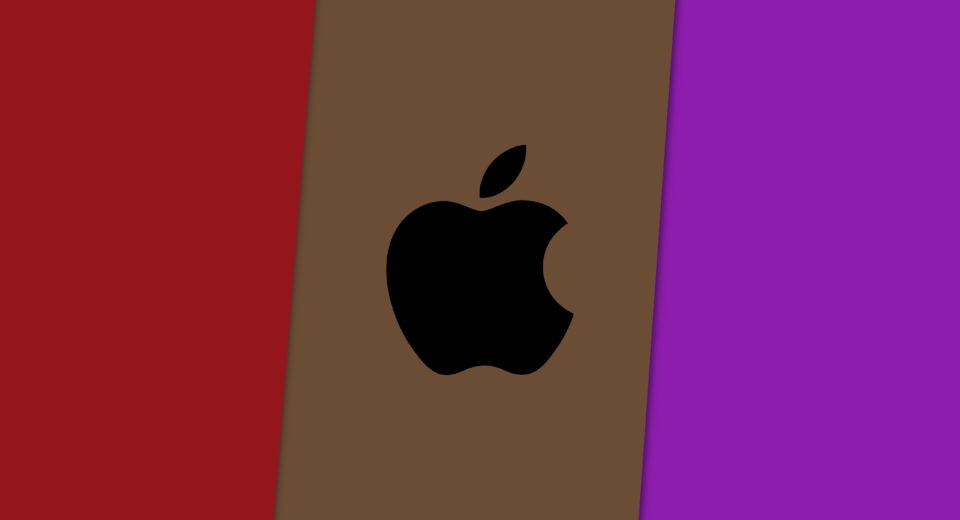Pikaday: A friendly guide to front-end date pickers

Who needs a JavaScript date picker?
The answer, in most cases, is nobody! Complex UI leads to more errors and abandoned forms. There can be easier ways to pick a date than a calendar widget. This guide provides alternate ideas and aims to send developers on a path towards user-friendly interfaces.
Native date and time inputs
If you absolutely must use a calendar widget then it’s wise to use the native input. All modern browsers support native date and time inputs.
Date input
The date input type provides a native date picker.
Time input
The time input type allows users to specify hours and minutes.
Datetime input
The datetime-local input type combines both date and time.
Why use native inputs
Native inputs are super easy to implement with one line of code. The web browser handles many important details for developers:
- Accessibility (mostly*)
- Performance
- Internationalisation
Let browsers do the hard work! Browsers allow keyboard users to type numbers in sequence. Most browsers provide alternate UI for time and date selection like the classic calendar widget. They're not perfect but do you trust a JavaScript library to do better?
*Oh dear! Even native date pickers have some accessibility issues.
Separate inputs
A single date picker can be tricky to operate. For memorable dates using separate inputs can improve usability. The example below is based on GOV.UK date input component.
Select elements
If only a limited set of data is valid then using select elements may be suitable. They can require fewer interactions to use and they eliminate typing errors.
Numeric month labels can be helpful but take care in how they’re written. Screen readers may mistakenly announce “1 January” as “the 1st of January”, for example.
Travel booking often has a fixed schedule with limited time options, such as every 15 minutes. Relative dates like “Today” and “Tomorrow” can be easier to understand.
Masked inputs
Another common alternative to date pickers is a single input with a placeholder mask. This can be used for full or partial dates. JavaScript can enhancement the experience.
The examples above provide client-side validation with errors such as “Please enter a valid day for February (1 to 28)”.
Valid dates are confirmed in full and formatted with the Intl API.
Caution! Updating input values with JavaScript can break native undo/redo.
It’s even possible to visually combined mutliple inputs using CSS to appear as one.
Ranges and limited options
JavaScript date pickers that support range selection across two calendars are difficult to use, especially without a pointer.
Consider providing two inputs instead to reduce complexity.
If users are required to select an available date then a group of radio inputs can do the job.
The example below illustrates the idea but is not fully interactive.
There are many design variations of this pattern. This idea is to replace complicated UI with a series of simple tasks. Such a pattern can be implemented as a multi-page form with JavaScript used to enhance it into a single page interactive experience.
Frequently asked questions
What if I use a JavaScript framework like React?
All good JavaScript frameworks allow you to use native HTML elements.
Not everything needs to be a custom component.
Native input events can integrate with framework callbacks.
Use attributes like value for two-way state binding.
How do I style the native date picker?
The on-page input element
can be partially styled but other parts are not stylable.
That is a good thing! Native system UI is familiar to the user.
The design will differ based on operating system and input method.
Date pickers even look different across browsers and that's fine too, you don't need to add yet another design to the mix!
A stakeholder is demanding a JavaScript date picker, how do I dissuade them?
Remember: the end goal is a successful form submission. Complex and fragile UI leads to more errors. All date pickers have accessibility issues. Combining basic inputs can be more user-friendly. Untested JavaScript UI may fall foul of regulation like the European Accessibility Act. Keep it simple for success!
How do I test and guarantee accessibility?
It’s critical to understand the relevant accessibility guidelines. You don’t need to memorise WCAG but there are no shortcuts to learning the important parts. Leverage existing web standards to avoid mistakes trying to code custom UI.
Browser dev tools have built-in accessibility features to help identify mistakes. However, no tool is perfect. The only way to know for sure is to conduct user testing.
Accessibility overlays are strongly discouraged and can make matters worse.
Where can I learn more about date picker accessibility?
- Collecting dates in an accessible way by Graham Armfield
- What makes an accessible date picker? Is it even possible? by Russ Weakley
- Maybe You Don’t Need a Date Picker by Adrian Roselli
- Date Picker Dialog Example by ARIA Authoring Practices Guide
- Designing The Perfect Date And Time Picker by Vitaly Friedman
This is all great but can you please recommend a JavaScript date picker?
Sorry, no! There is no universal solution and all date pickers have issues. I hope this guide has given you the knowledge to evaluate your own requirements. Try to achieve your goal in the simplest way. A date picker is probably not the answer.
Before you go! Remember to test and gather feedback from real users :)
This guide is a work in progress, feedback is welcome!
What's Your Reaction?
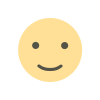 Like
0
Like
0
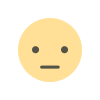 Dislike
0
Dislike
0
 Love
0
Love
0
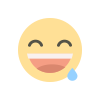 Funny
0
Funny
0
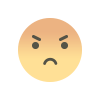 Angry
0
Angry
0
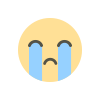 Sad
0
Sad
0
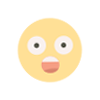 Wow
0
Wow
0