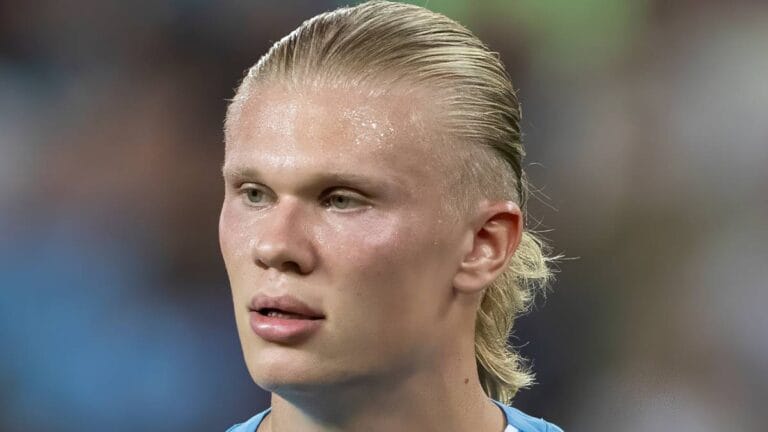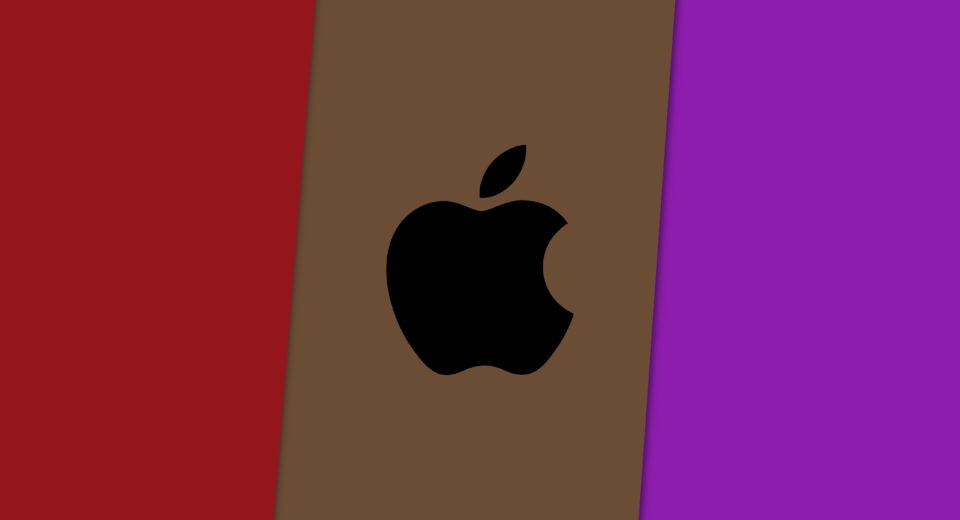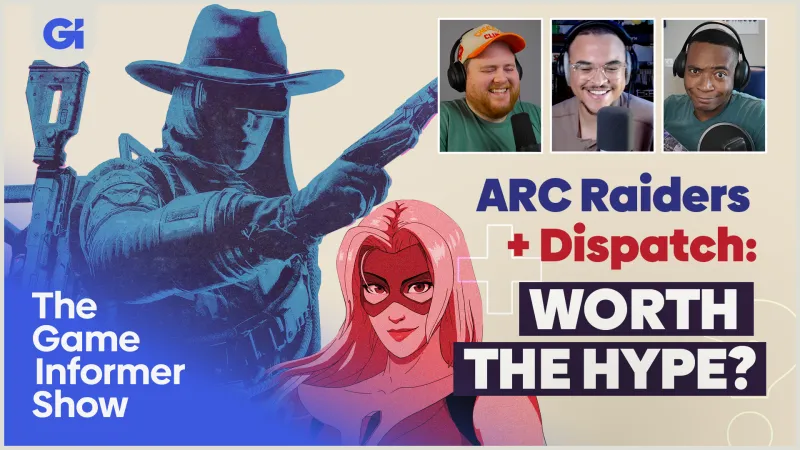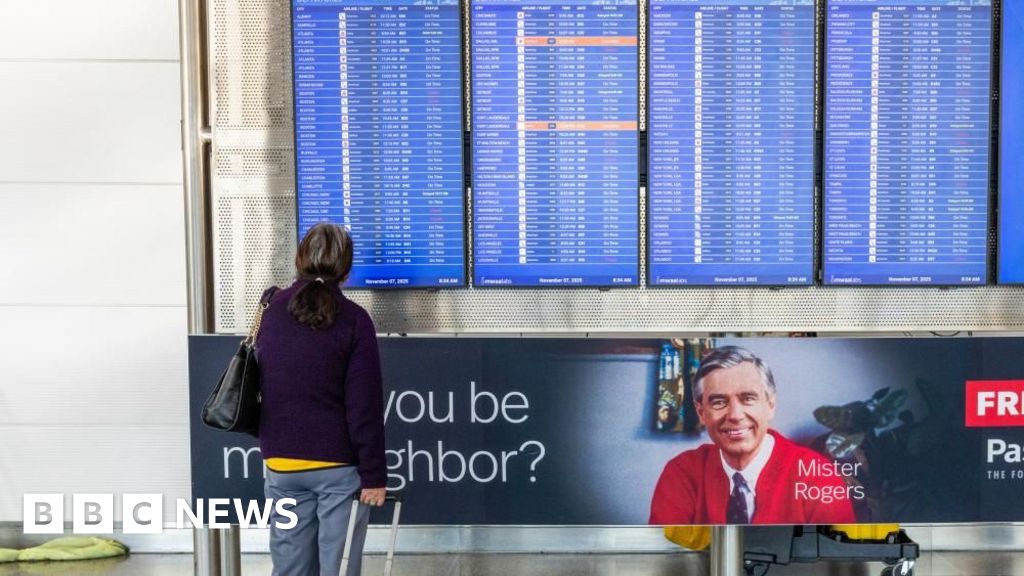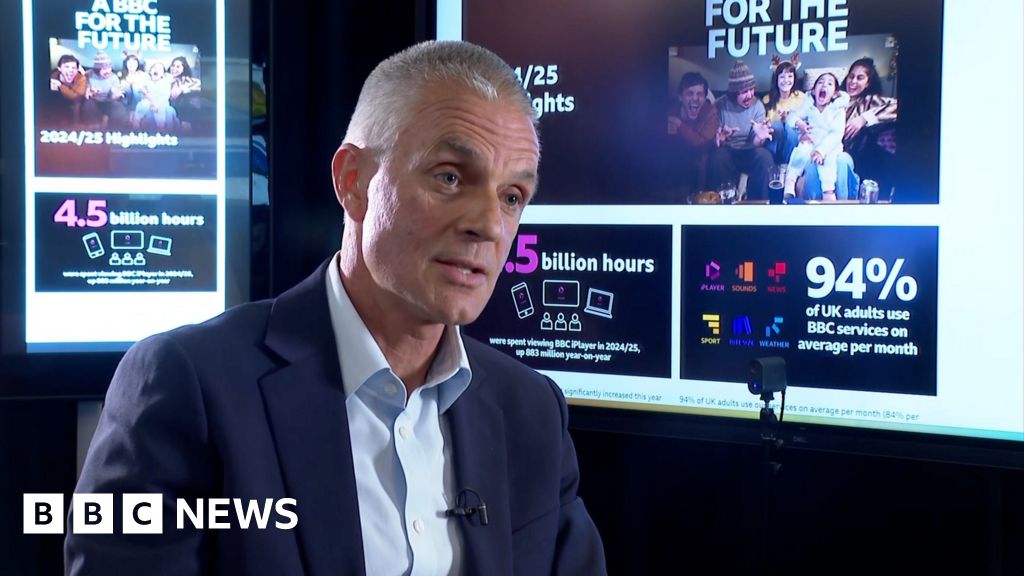Bumble Berry Pi – A Cheap DIY Raspberry Pi Handheld Cyberdeck
Bumble Berry Pi
A cheap, easy-to-build Raspberry Pi Handheld Cyberdeck
Why Another Cyberdeck?
- I wanted a Clockwork Pi uConsole, but didn’t want to wait 90 business days
- I like the tactile feeling of a mini keyboard
- I wanted something small enough to fit into a pants pocket, so I can easily take it anywhere, but with a large enough screen to do useful things like writing little programs, running scripts, etc
- I wanted to build this quickly & cheaply, with as many off-the-shelf components as possible
- I mostly boot to the terminal interface and use tmux to manage mutliple terminal windows, but I occasionally use the GUI
- I wanted to use the Raspberry Pi's I already owned (i.e. an old 3b+), rather than having to buy a new compute module
Key Features
- 4.3” Touch Screen Display
- Nice sized QWERTY keypad
- 37 Watt-hour battery (all day battery life with Raspberry Pi 3b+)
- Only 2 3D-Printed Parts
- Minimal assembly required
- All parts available on Amazon
- Cost: ~$60 worth of Amazon parts, not including the raspberry pi
Parts List
| Part | QTY | Cost | Buy Link | Notes |
|---|---|---|---|---|
| Raspberry Pi | 1 | $50 | Amazon | Pick your favorite. I picked a 3b+ for low cost and low power usage |
| 4.3” Touch Screen Display | 1 | $38 | Amazon | |
| Mini Bluetooth keyboard | 1 | $23 | Amazon | |
| 37 Watt-Hr USB Power Bank | 1 | $19 | Amazon | Comes with short USB-C cable |
| USB-C to Micro-USB U-Shaped Adapter | 1 | $10 | Amazon | |
| USB-C Right Angle Adapter | 1 | $9 | Amazon | |
| M3x10mm Countersunk Head Bolt | 6 | Amazon | ||
| M2.5x8mm Socket Head Bolt | 4 | Amazon | ||
| M3 Threaded Inserts | 6 | Amazon | ||
| 2" Kapton Tape | 1 ft | Amazon | You could use another type of double-sided tape | |
| bumble-berry-pi-enclosure-A-v3.STL | 1 | Download from this repo an print on a 3D printer using PLA | ||
| bumble-berry-pi-enclosure-B-v3.STL | 1 | Download from this repo an print on a 3D printer using PLA |
Tools Required
- Small phillips screw driver
- M2.5mm hex driver
- Soldering iron
Assembly Instructions
Please note: Assembly instructions are a work in progress. Please let me know if you'd like additional instructions/videos, etc and I will do my best to provide them.
- 3D print the two enclosure parts in PLA
- Insert the 6 threaded inserts using a soldering iron (I always love this part)
- Attach the raspberry pi to the screen using 4 phillips screws
- Plug the ribbon cable into the rapsberry pi & display
- Attach the screen to the front eclosure using 4 M2.5x6mm socket head bolts
- Place the front enclosure face down on a table and insert the keyboard
- Add a piece of double-sided kapton tape to the back of the keyboard
- Place the USB power bank in the front enclosure
- Add a piece of double-sided kapton tape to the back of the power bank
- Route the USB cables & adapters as shown
- Screw the enclosure back onto the enclosure front using 6 M3x10mm countersunk head bolts
Design Notes
I designed the 3D parts in Solidworks. Let me know if you're interested in the modifying the design and I can post the solidworks files.
What's Your Reaction?
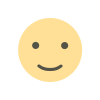 Like
0
Like
0
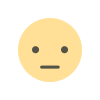 Dislike
0
Dislike
0
 Love
0
Love
0
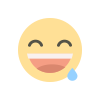 Funny
0
Funny
0
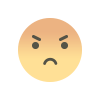 Angry
0
Angry
0
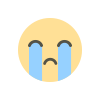 Sad
0
Sad
0
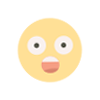 Wow
0
Wow
0